Getting Started
Accessing Spark App
The Spark App can be accessed at:
- app.spark.fi (also via IPFS)
To enter the site, you must accept the Terms of Service.
Application Overview
The Spark App consists of five main sections - click on a section title for specific tutorials:
- Savings - The landing page of the application hosts Savings. Savings enables you to earn savings on your assets using Spark Savings Vaults.
- SparkLend - Contains three sections:
- Borrow stablecoins, which enables you to borrow supported stablecoins using crypto assets as collateral. This section is focused on stablecoin borrowing only.
- My portfolio - Shows the state of your borrow and lending position. Here you can also manage lending and borrow positions of any supported asset.
- Markets - gives an overview of the total state of the supported lending markets, such as total liquidity and total borrows. Offers detailed information for each market, and the option to enter the markets.
- SPK - Contains four sections:
- Staking - Enables users to stake SPK tokens to earn rewards.
- Airdrop - Enables users to claim SPK tokens from the airdrop campaign.
- SPK Farming - Enables users to farm SPK tokens.
- Governance - Enables users to delegate their voting power to a delegate.
- Swap - Enables users to swap between supported stablecoins at no slippage.
- Farms - Enables users to deposit tokens into farms to earn Sky Token Rewards.
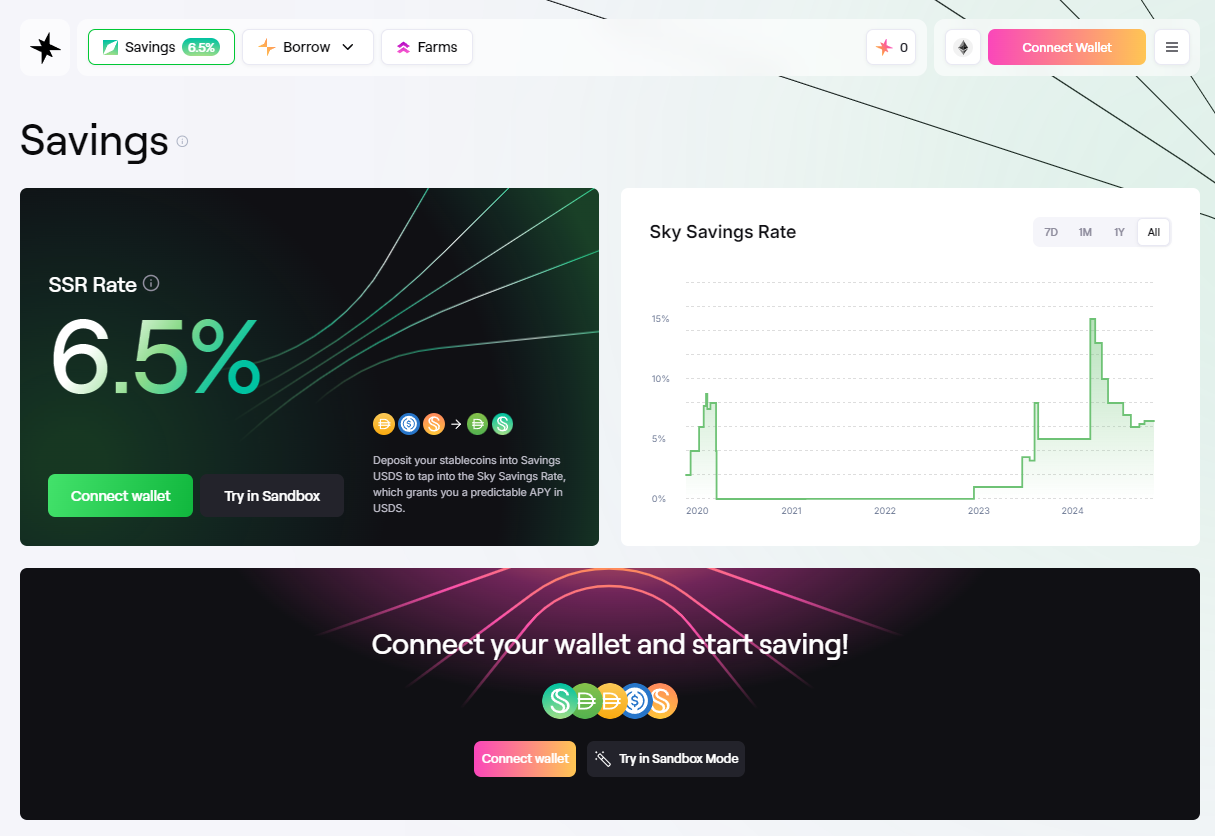 Spark App Landing Page
Spark App Landing Page
Connecting Your Wallet
In order to access the Spark App you must connect a crypto wallet. You do so by clicking “Connect Wallet” in the top right corner of the app, select your wallet of choice, and finalize the connection process for the specific wallet.
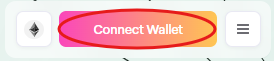 The Connect Wallet Button in the Top Right corner of the Spark App
The Connect Wallet Button in the Top Right corner of the Spark App
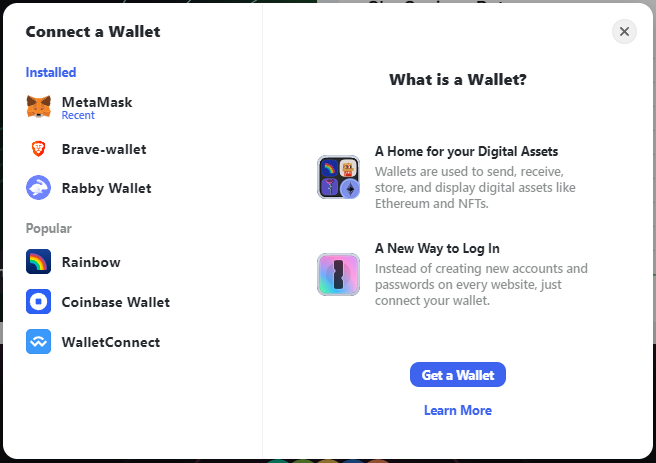 Connect to Spark with your favorite wallet
Connect to Spark with your favorite wallet
Selecting Network
Make sure you are connected to the desired blockchain network.
In the top right corner, you are able to change between blockchain networks supported by Spark. The current supported networks are Ethereum Mainnet, Base, Arbitrum, Optimism, Unichain and Gnosis Chain. You can find an overview of what assets are supported on which network on the “Markets” page.
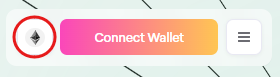 Network Selection
Network Selection
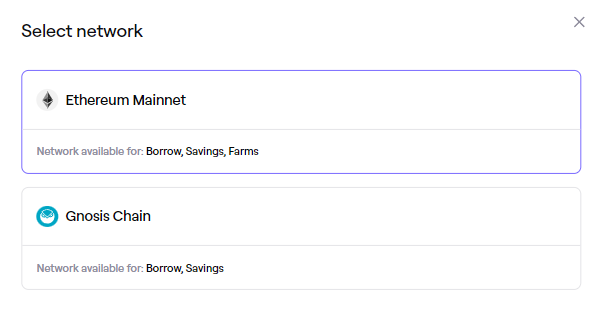 Network Selection
Network Selection
Sandbox Mode
If you wish to test out the Spark Application you can click on the three dots (…) next to Connect Wallet and click on the Sandbox mode. This will give you access to a newly generated test wallet with test funds on a test network, giving you the option to familiarize yourself with the application before spending any real funds.
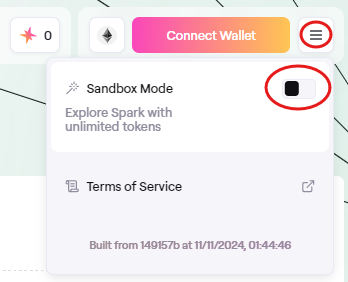 Sandbox Mode
Sandbox Mode
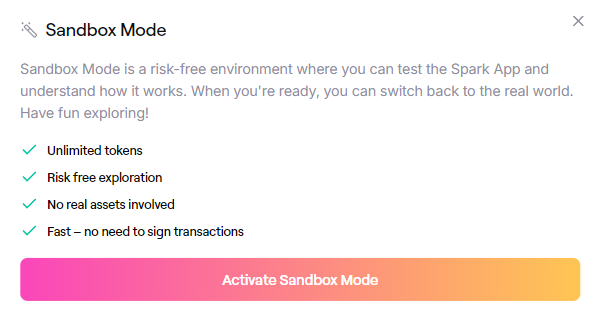 Activate Sandbox
Activate Sandbox